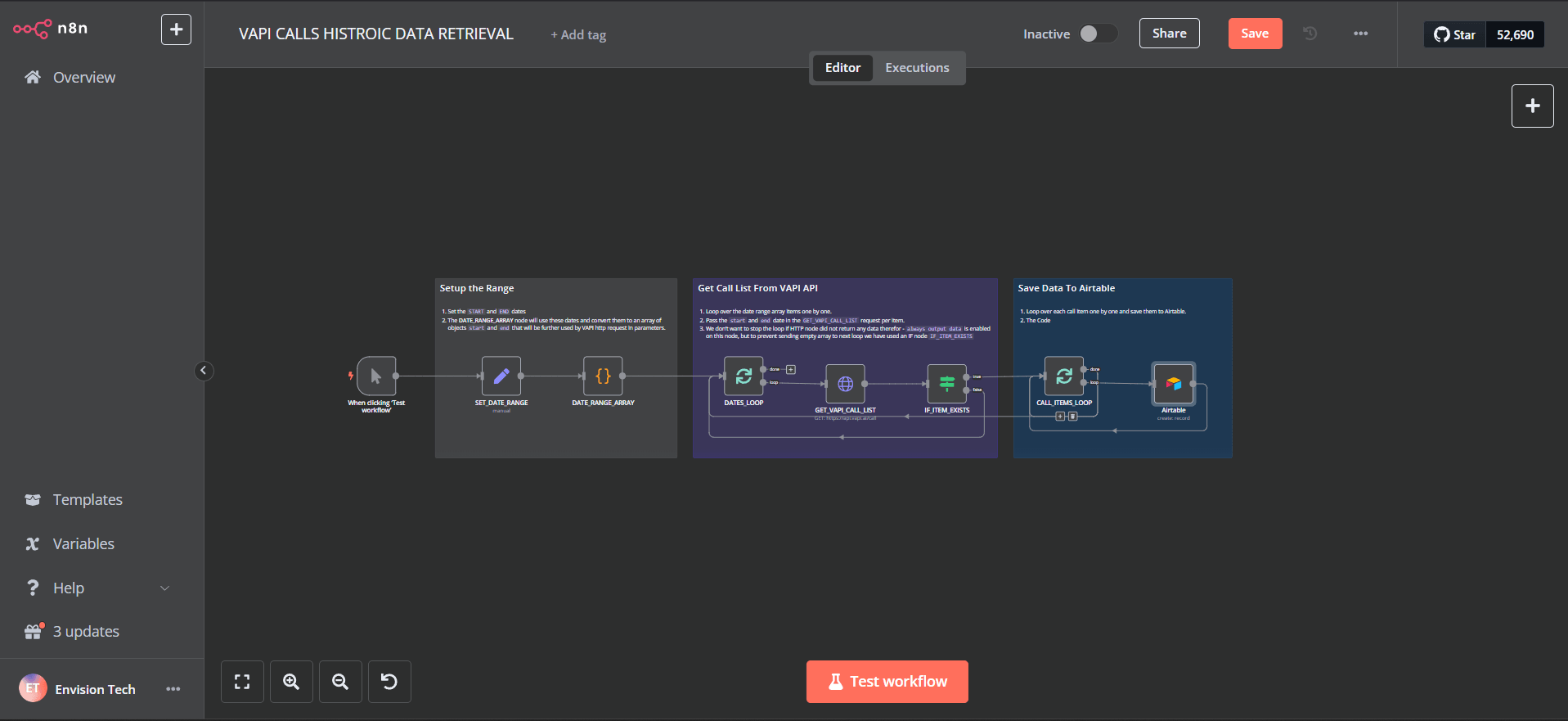
Sync your all Vapi Historical data(Calls) With AirTable for custom Dashboard
Seamlessly sync and visualize your Vapi call history in Airtable for powerful custom analytics. This automation helps you transform raw call data into actionable insights through an automated workflow that keeps your dashboard continuously updated with historical call metrics.
Available Resources
Overview of the Automation
1. Data Extraction: The workflow fetches historical call data from Vapi's API based on your specified date range.
3. Data Sync: The processed call data is automatically synced to your Airtable base, ready for dashboard creation and analysis.
What You’ll Need
Before you begin, ensure you have the following:
- n8n Account - To set up and automate the workflow.
- Airtable Account - To manage your Topics and LinkedIn Posts.
Step-by-Step Setup Guide
Follow these steps to create the automation:
1. Setting Up Airtable
A. Click on the Airtable base URL and Copy it to your Airtable.
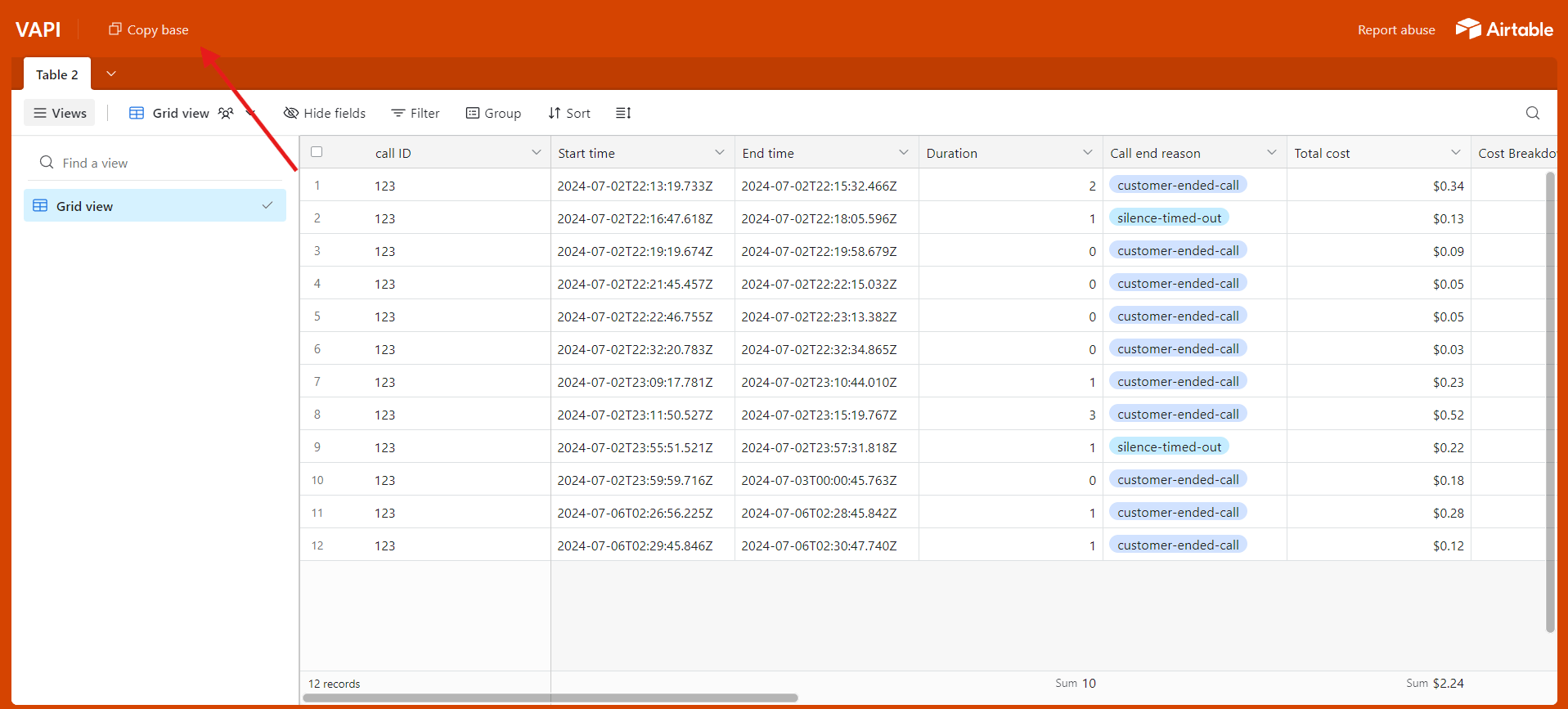
- Clear any existing data from the table
- Verify the table structure matches the template
2. Importing n8n Workflow Download and import the workflow JSON file:
- Go to the n8n dashboard - Click on "Import from File"
- Select the downloaded workflow JSON - Confirm the import
3. n8n Workflow Configuration Essential Setup Steps:
A. Credential Configuration
- Add your Vapi API credentials to the HTTP Request node
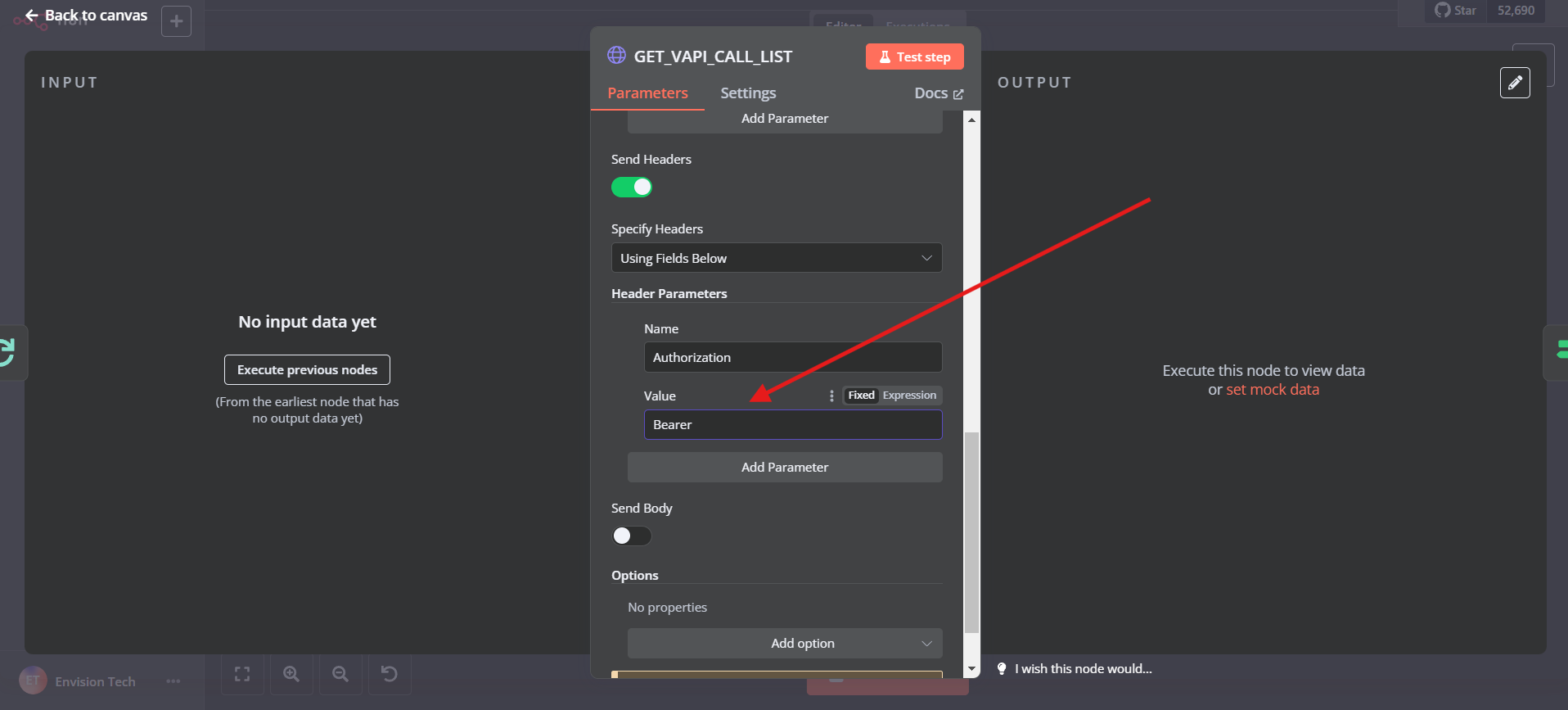
- Configure your Airtable access token
- Test the connections to ensure proper authentication
B. Date Range Configuration
- Configure your desired historical data range
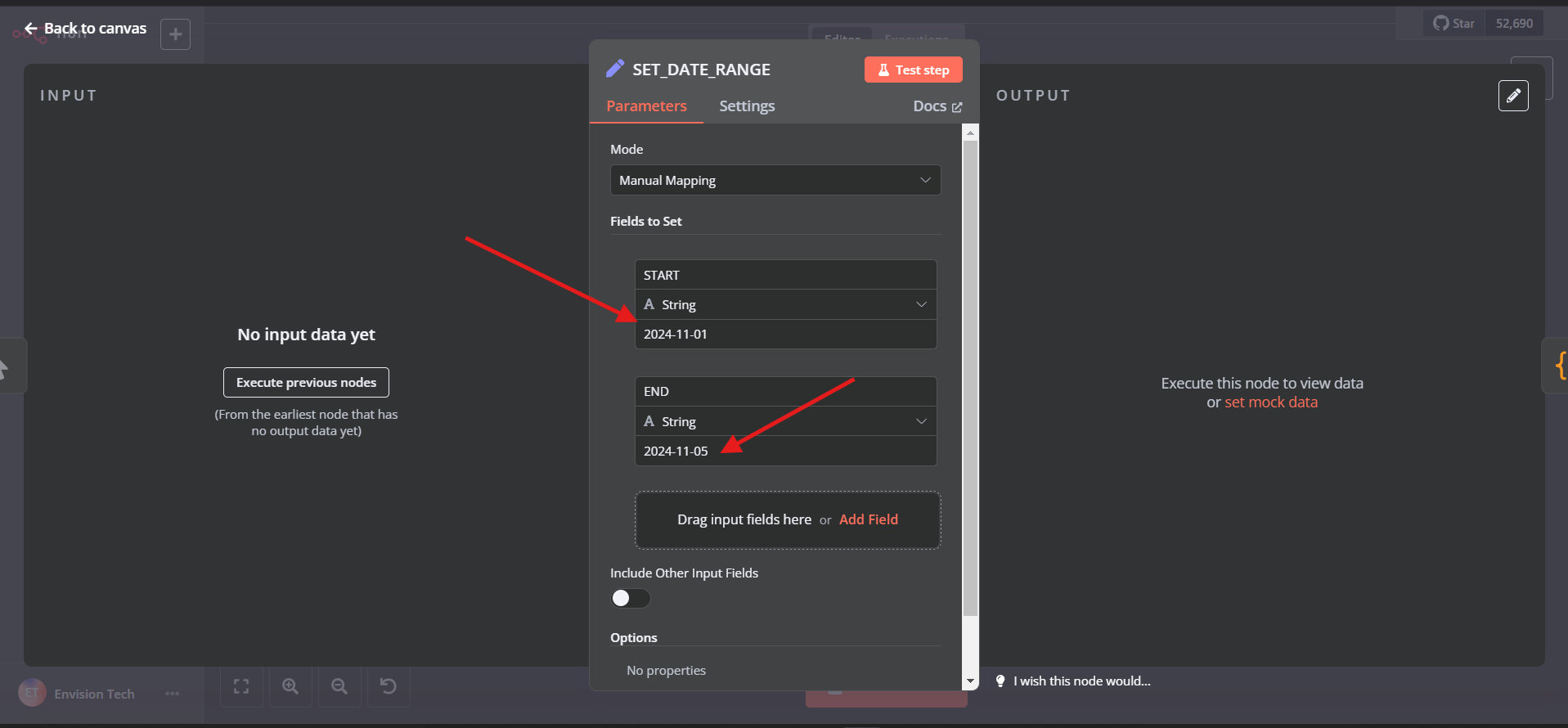
- Format: YYYY-MM-DD
- Note: Consider data volume when setting the range
C. Airtable Configuration
- Select your Airtable base & Table
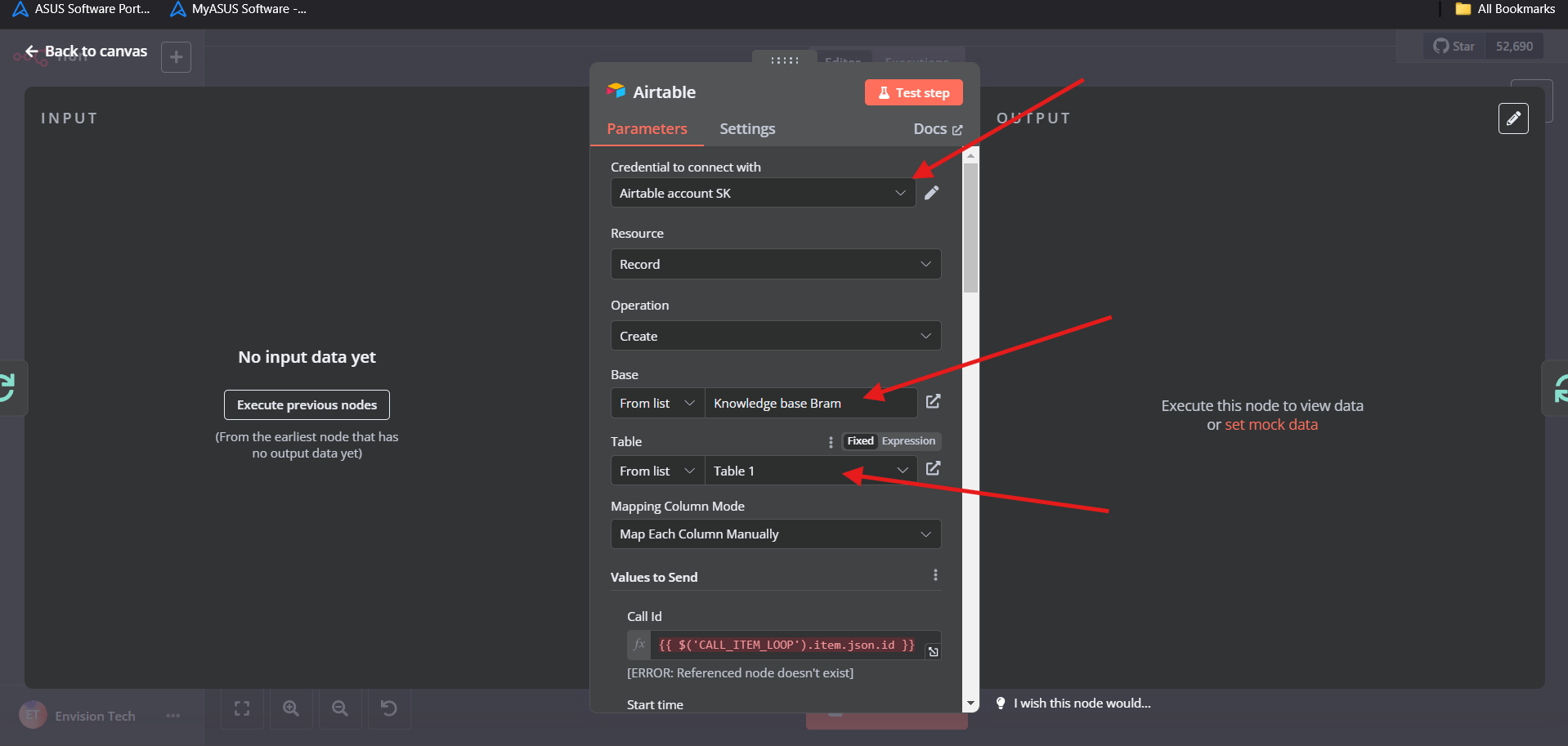
- Verify field mappings match your table structure
D. Configure Code Node
- Add Your Assistant ID and Assistant Name inside the Code node.
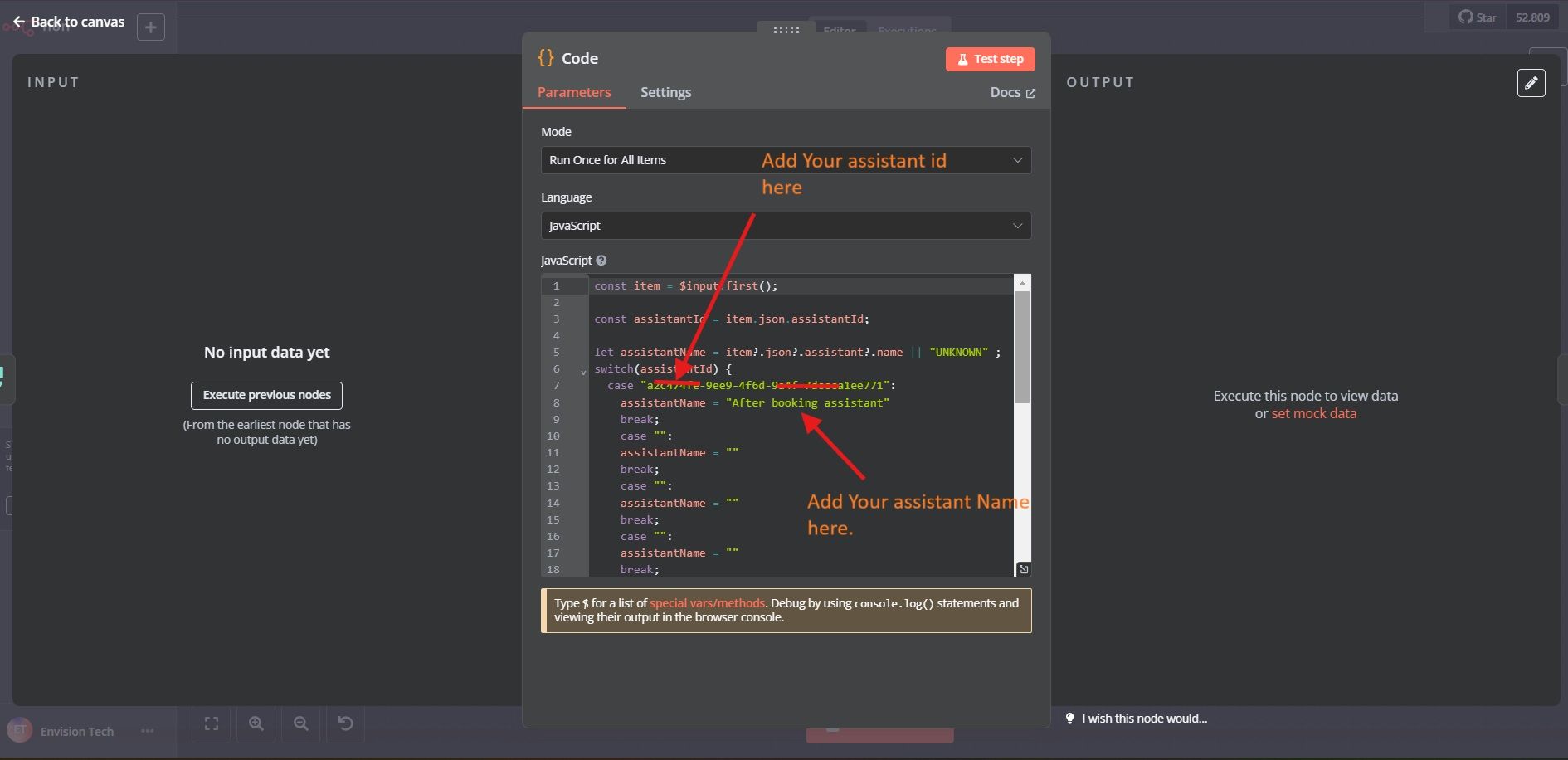
Note: Only add those assistants in Code Node which you want to add in Airtable and Dashboard.
4. Testing the Workflow Verification Steps:
- Execute the workflow manually first
- Check Airtable for successful data import
- Verify all fields are populated correctly
- Confirm data formatting is accurate
5. Troubleshooting Tips Common Issues:
- Check API credentials if the connection fails
- Verify date format in range settings
- Ensure Airtable field names match exactly
- Monitor for rate-limiting issues
6. Start Creating Your Dashboard In Airtable
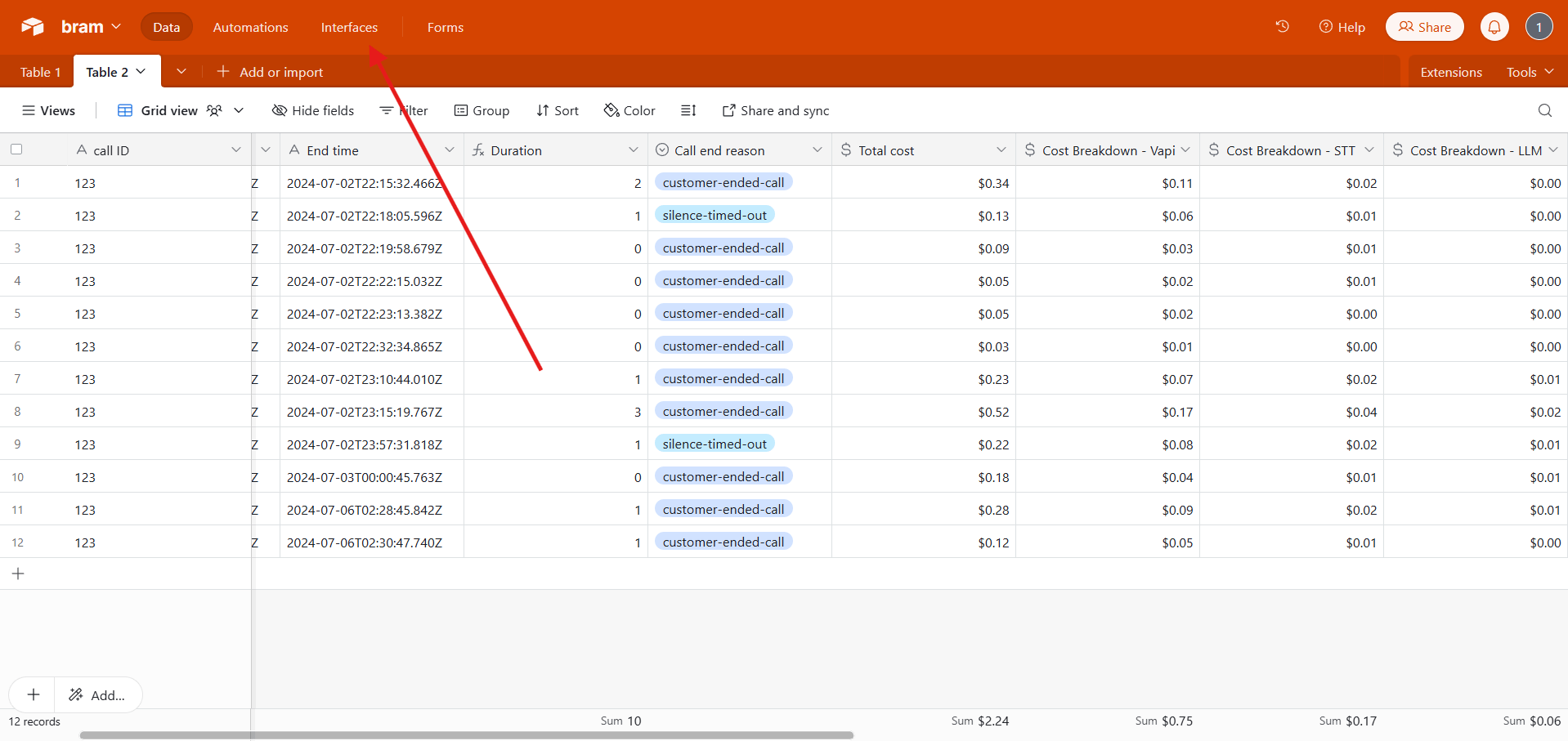
Conclusion
You now have a fully automated system for syncing your Vapi call history with Airtabe. This setup enables powerful custom analytics and reporting capabilities through your Airtable dashboard.
If you need help with setup or further enhancements, contact us Contact us for support