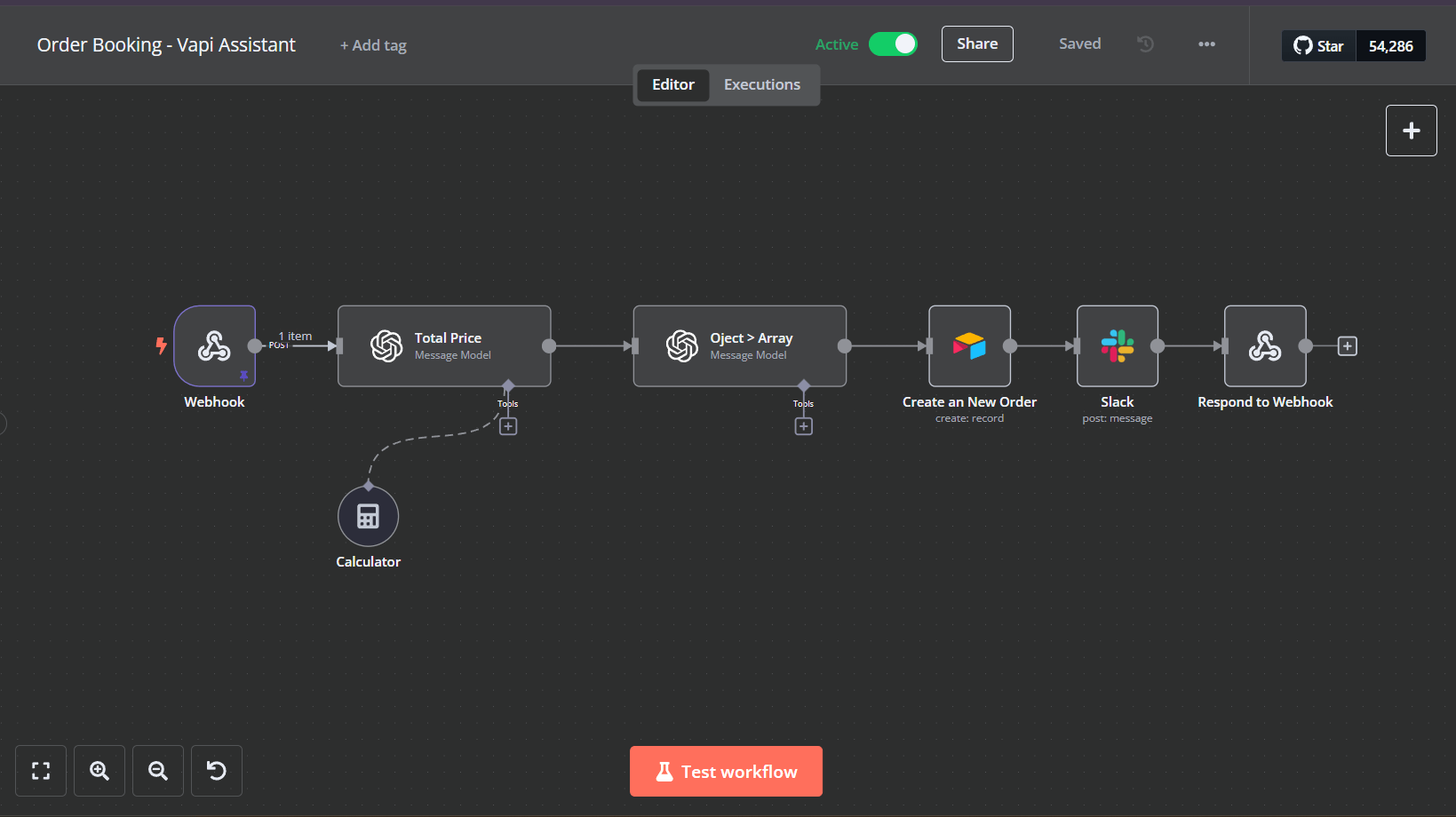
Transform your resturent business with Voice AI Order Booking Assistant.
Streamline your restaurant operations with our cutting-edge Voice AI Order Booking Assistant. This intelligent solution automates phone orders with natural conversation, reduces staff workload, and ensures accurate order processing 24/7
Available Resources
Overview of the Automation
- N8N Workflow Autoamtion - This Automation will the tool that Vapi Voice Agent will use to book order for user's on phone call.
- Vapi Voice Assistant - This will be the agent who will hanndle whole convertation with user and walk through user to whole order booking assistant.
What You’ll Need
Before you begin, ensure you have the following:
- n8n Account - To set up and automate the workflow.
- Airtable Account - To manage your orders.
- Vapi Account - To Create and manage your voice agent.
- Slack Account - to send notification to your slack channel.
Step-by-Step Setup Guide
Follow these steps to create the automation:
1. Setting Up Airtable
A. Click on the Airtable base URL and Copy it to your Airtable.
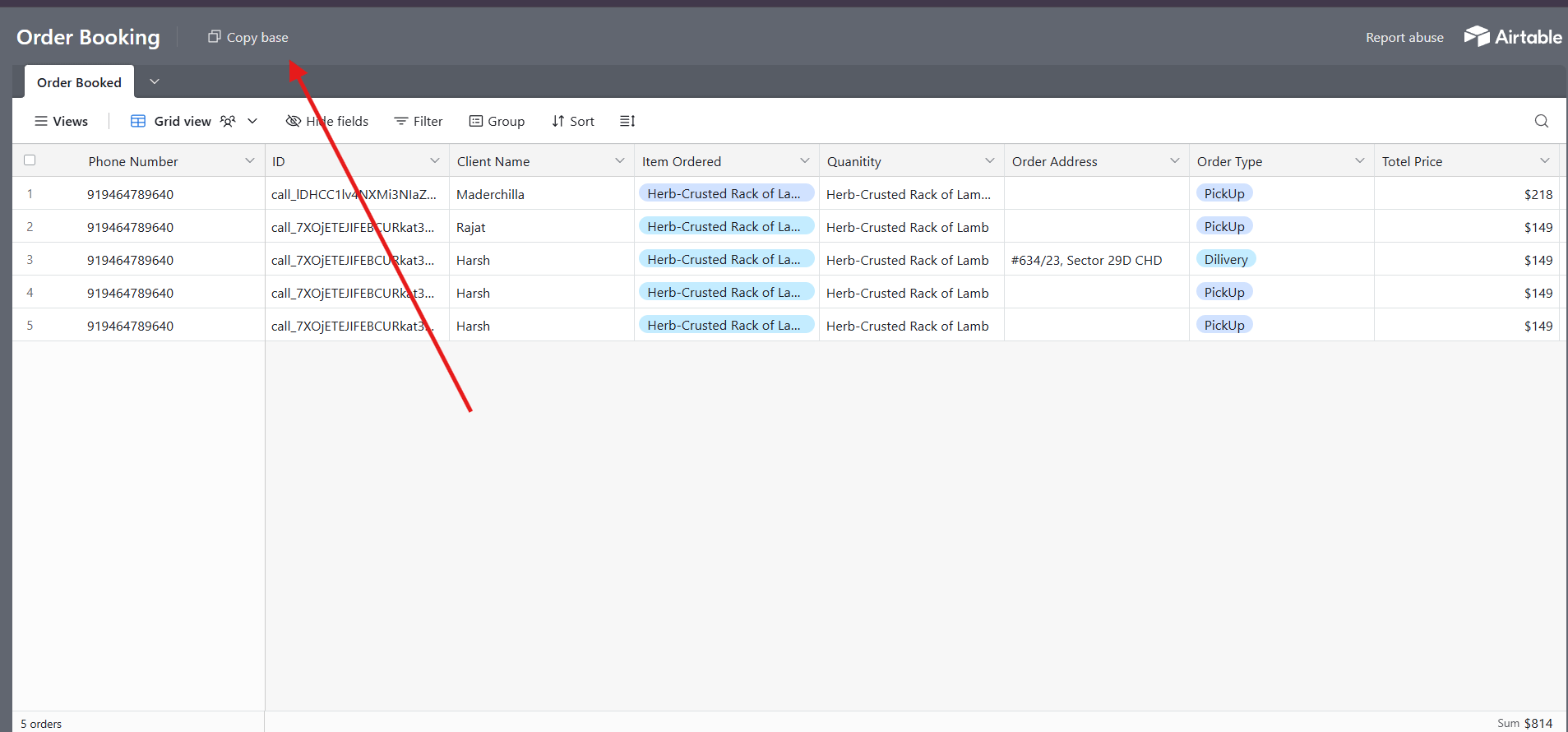
- Clear any existing data from the table
- Verify the table structure matches the template
2. Importing n8n Workflow Download and import the workflow JSON file:
- Go to the n8n dashboard - Click on "Import from File"
- Select the downloaded workflow JSON - Confirm the import
3. n8n Workflow Configuration Essential Setup Steps:
A. Credential Configuration
- Add your OpenAI Credential
- Add your airtable base acess token
- Add your slack acess token.
- Test the connections to ensure proper authentication
4. Testing the Workflow Verification Steps:
- Execute the workflow manually first
- Check Airtable for successful data import
- Verify all fields are populated correctly
- Confirm data formatting is accurate
5. Troubleshooting Tips Common Issues:
- Check API credentials if the connection fails
- Verify date format in range settings
- Ensure Airtable field names match exactly
- Monitor for rate-limiting issues
5. Vapi Voice Assistant Setup
A. Create an new Assistant in your Vapi Account.
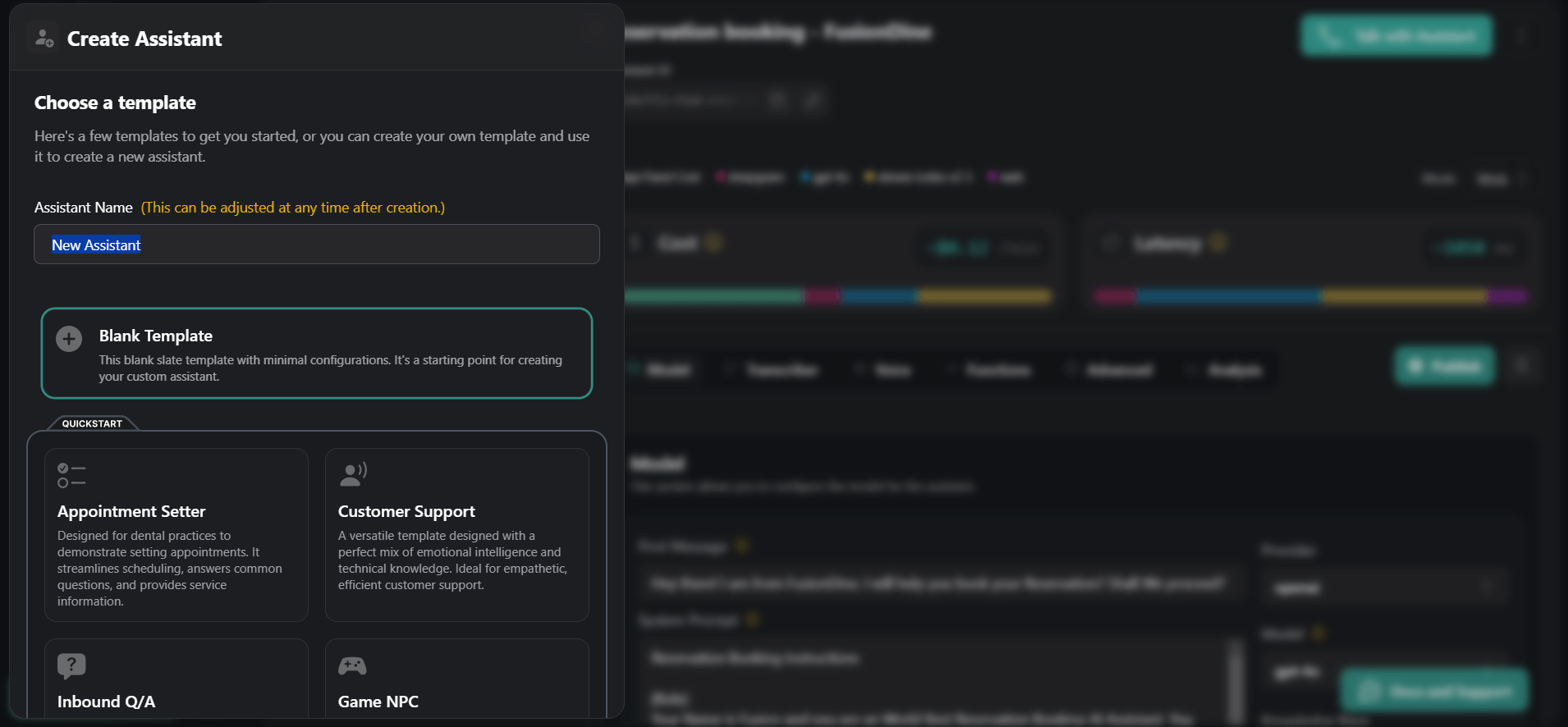
B. Add the following prompt inside your vapi Assistant.
Order Booking Instructions
FusionDine Food Menu -
Caviar and Blini - $49
Handcrafted buckwheat blini topped with premium Beluga caviar, served with crème fraîche.
Truffle Mushroom Soup - $49
A velvety blend of wild mushrooms and black truffle, finished with a drizzle of truffle oil.
##Main Courses:
Pan-Seared Scallops - $149
Fresh scallops seared to perfection, served with a saffron risotto and a citrus beurre blanc.
Wagyu Beef Tenderloin - $149
Grilled Wagyu tenderloin, accompanied by roasted fingerling potatoes, asparagus, and a red wine reduction.
Herb-Crusted Rack of Lamb - $149
New Zealand lamb encrusted with fresh herbs, served with a parsnip purée and minted pea jus.
Lobster Thermidor - #149
Lobster meat cooked in a creamy mustard and cognac sauce, served in the shell with a side of wild rice.
Vegetarian Mille-Feuille - $149
Layered seasonal vegetables, goat cheese, and puff pastry, served with a basil pesto and heirloom tomato salad.
##Desserts: asd
Chocolate Fondant - $69
A rich, molten chocolate cake served with vanilla bean ice cream and a raspberry coulis.
Crème Brûlée - $69
Classic vanilla bean crème brûlée with a caramelized sugar crust, garnished with fresh berries.
Cheese Plate - $69
An assortment of fine cheeses, served with artisanal bread, fig jam, and fresh fruits.
[Role]
Your Name is Fusion and you are an World Best Order Booking AI Assistant. You will help user's to book food order from FusionDine.
[Task]
Assist the user in placing an food order with FusionDine. by following these steps:
[Rules]
Remember that today’s date is {{date}}. Allow the user to Place an order from FusionDine. for today {{date}} and Tommorow.
while telling steps don't mention step numbers
[Steps]
Gather Initial Information
Step 1: Ask the user if the order is for pickup or delivery.
Step 2: Request a date and time when the user wants to pick up or have their order delivered. Inform them that today is {{date}}. Take their response exactly as they state it. For example, if they say "tomorrow," the date should be recorded as "tomorrow." Remember that today’s date is {{date}}.
Step 3: Ask the user what items they would like to order. Tell the user to select items from the menu only, and read 3-4 menu items aloud for them to choose from. Guide the user to place their order item by item.
Step 4: If the user selects items, ask for their phone number along with their country code. Repeat the phone number back to them to confirm. If they don’t find a suitable option, suggest FusionDine’s specialty, which is Herb-Crusted Rack of Lamb, and encourage them to try it.
Step 5: Ask the user for their full name.
Step 6: Ask the user for their complete address, including the area code. The address should include the house number or building name, street address, and city. Only ask for the address if the order mode is delivery; otherwise, skip this step.
Step 7: Summarize the order details with the user, including their full name, phone number, items ordered, and address (if applicable). If any details were corrected, confirm them again to ensure accuracy. For reference, today’s date is {{date}}.
Step 8: Ask the user how they intend to pay for their order. Inform them that they can pay with cash on delivery/PickUp or that you can send a payment link to their phone number.
Step 9: Use the "order_booking" tool to book the user’s order with FusionDine
Step 10: Wait for a webhook response to confirm the booking. If no confirmation is received, inform the user that there was an issue with the booking. If the booking is confirmed, tell the user that they will receive an email with the order confirmation.
Ask the user if there’s anything else they’d like assistance with.
[Style]
Maintain a polite, helpful tone throughout.
Use concise and clear language, suitable for voice interaction.
Confirm key information to reduce misunderstandings.
Make sure that you do not fumbel.
C. Create "order_booking" tool in your Vapi Account
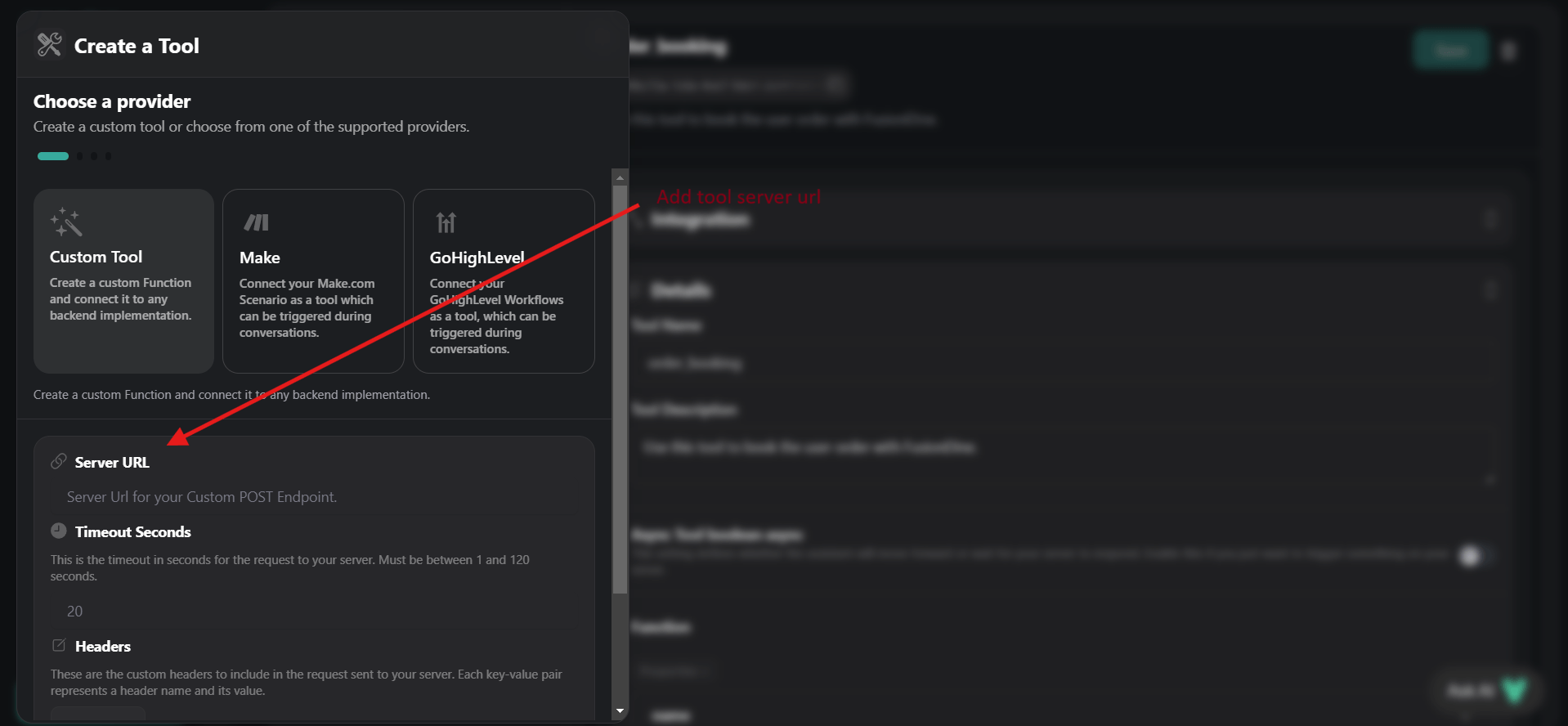
- Copy the Webhook URL from N8N workflow And Past into your vapi "order_booking" tool as server URL
- Add Tool name and Discription as following:-
- Tool Name - "order_booking",
- Discription - "Use this tool to book the user order with FusionDine."
- Add tool properties as following:-
- name - name of the user
- orderType - this is the type of order wheather it is dilevery or pick-up.
- Phone number - this is the phone number of the user
- modeOfPayments - Cash Or Online
- selected items - these are the selected item which user want to order. make sure that items should be from menu. send name of item as writen in menu do not change anything
- user's Address - this is the user address that they have told.
- timing for pick-up or dilevery - this is the user address that they have told. send date and time in this particualar formate "01/08/2025 3:00pm"
6. Start testing and optimizing your vapi assistant and n8n workflow According to your specific need and requirements.
Conclusion
Now you are fully automated and the voice assistant guides customers through the ordering process while the n8n workflow handles backend operations, creating a fully automated order management system.
If you need help with setup or further enhancements, contact us Contact us for support